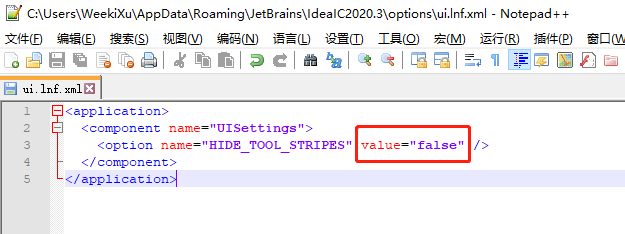开发环境配置大全
IDEA
-
粘贴代码或输入时自动换行4空格 Settings > Editor > Code Style > Java > Tabs and Indents > Continuation indent : 4
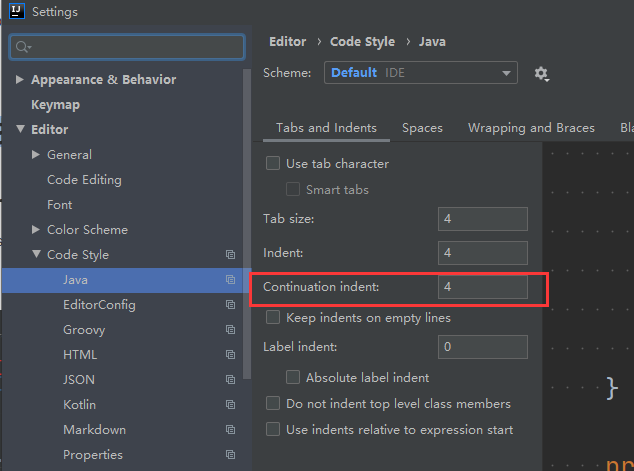
-
避免import多个文件合并为 *
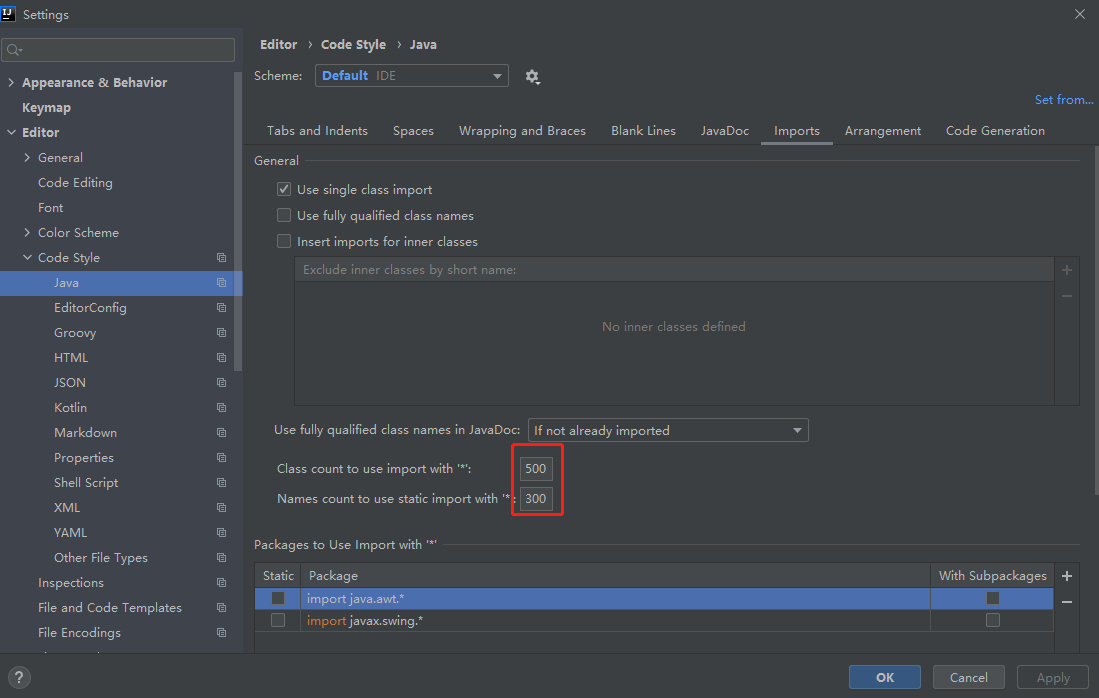
-
引入Eclipse Code Fomatter
- 安装插件 Eclipse Code Formatter. Settings > Plugins > search Eclipse > 找到对应插件 安装 > 重启 IDE 生效
- 配置 Formatter config file 选择配置文件
- 配置 Import order 选择配置文件
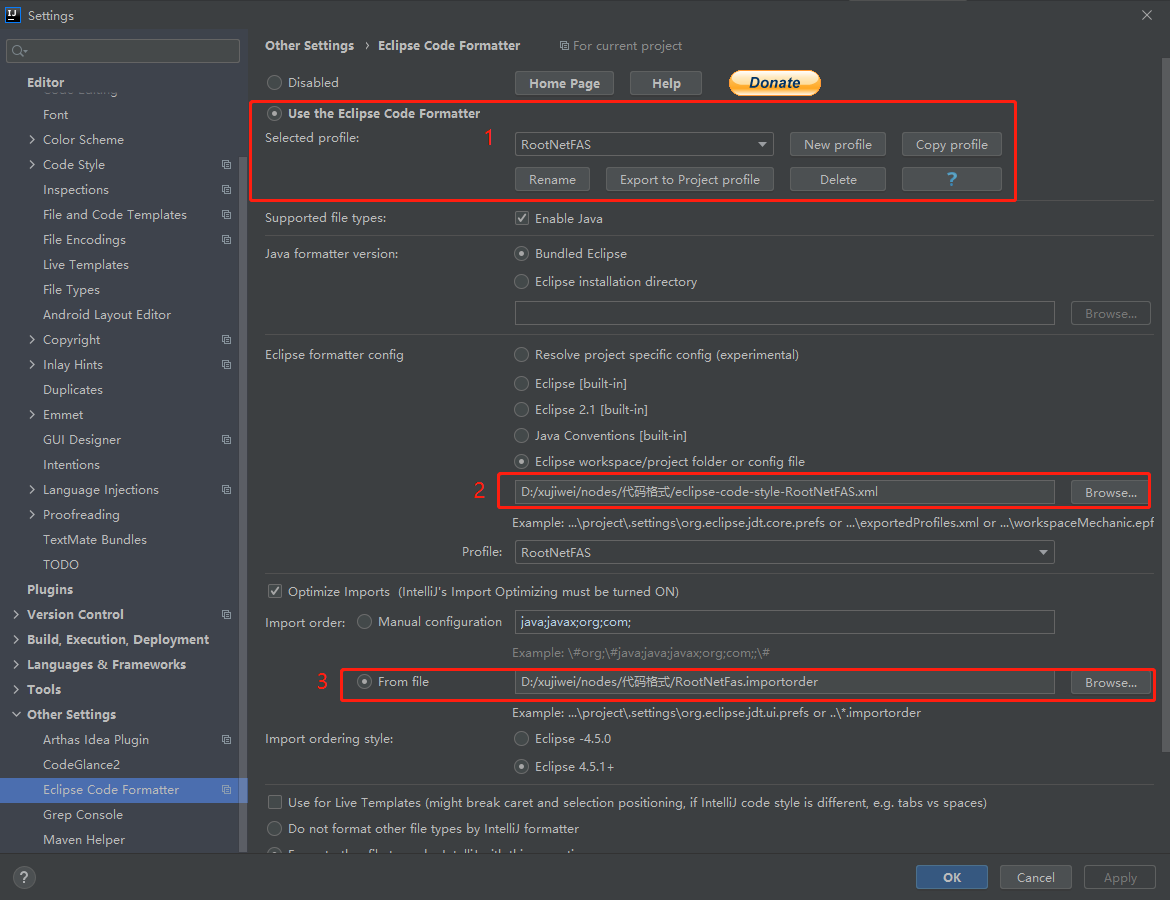
-
自动import文件
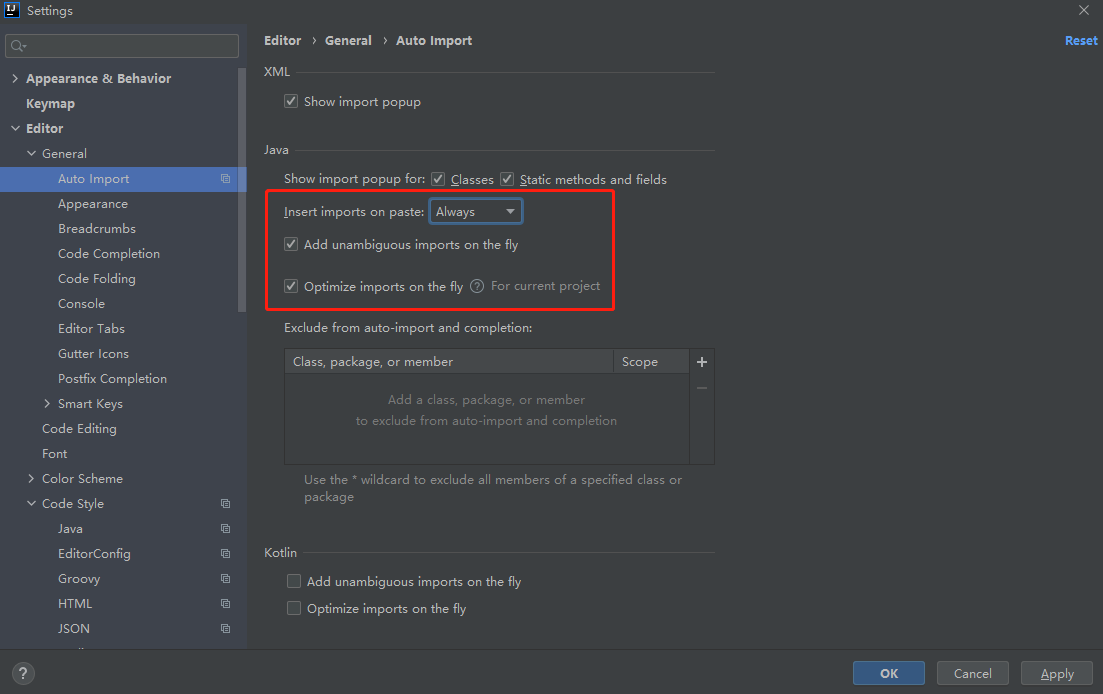
-
import 顺序 IDEA:
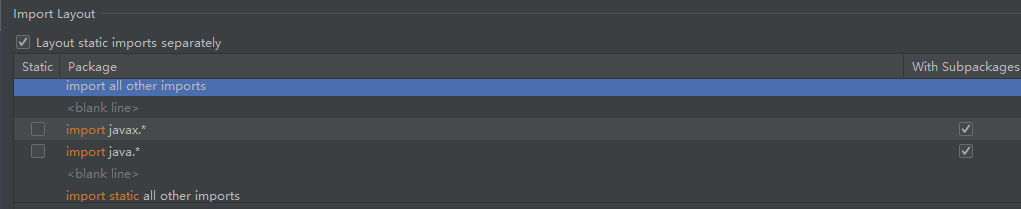 Eclipse:
Eclipse:
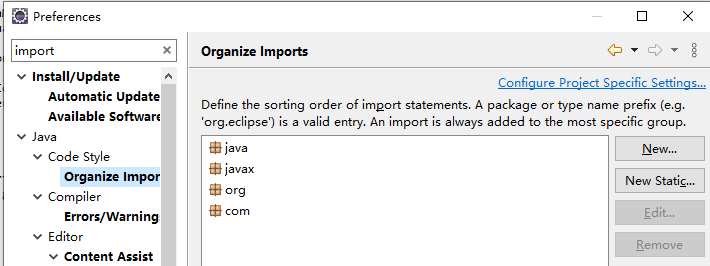 idea和eclipse几乎是完全相反的,综合一下,可以采用 import static all other imports
idea和eclipse几乎是完全相反的,综合一下,可以采用 import static all other imports1
2
3
4
5
6
7
8
9
10
11
12
13import static all other imports <blank line> import java.* <blank line> import javax.* <blank line> import org.* <blank line> import com.* <blank line> import com.croot* <blank line> import all other imports -
常用插件
- stackoverflow
- JMH
- Eclipse Code Formatter
- Grep Console
- CodeGlance2
- Maven Helper 参考:https://blog.csdn.net/weixin_41846320/article/details/82697818
- maven 2 integration 用于加载pom.xml中的plugin
- Free MyBatis plugin
- Lombok
- arthas idea
-
自己的TODO
-
Settings -> Editor -> TODO 增加自己的规则 和 filter
\bXuJiweiTODO\b.*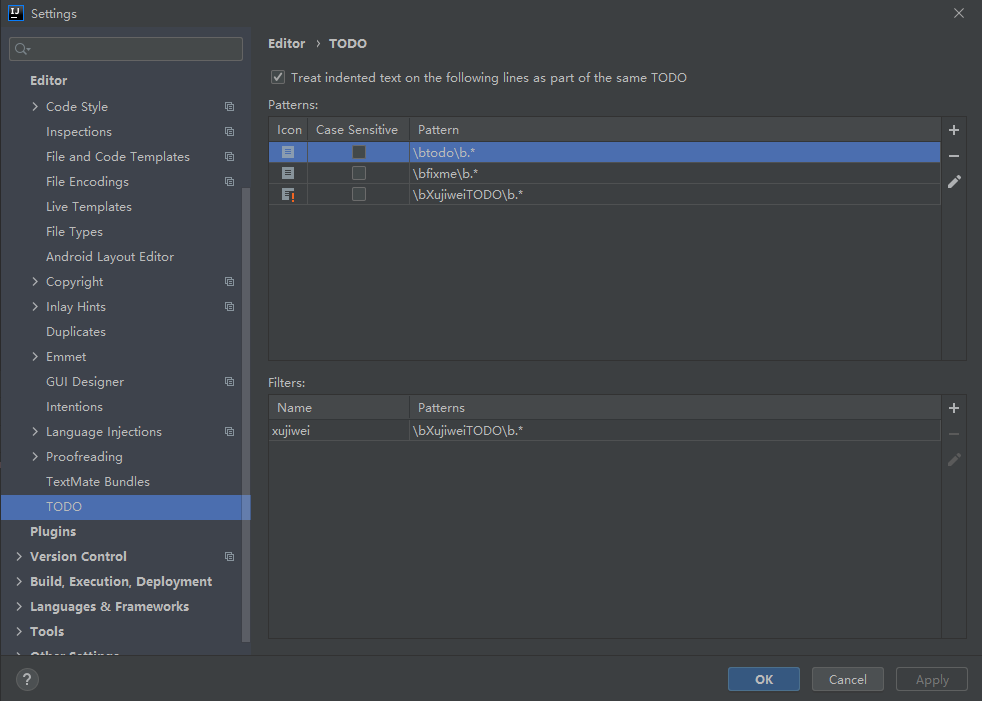
-
Settings -> Editor -> TODO 增加自己的规则 和 filter
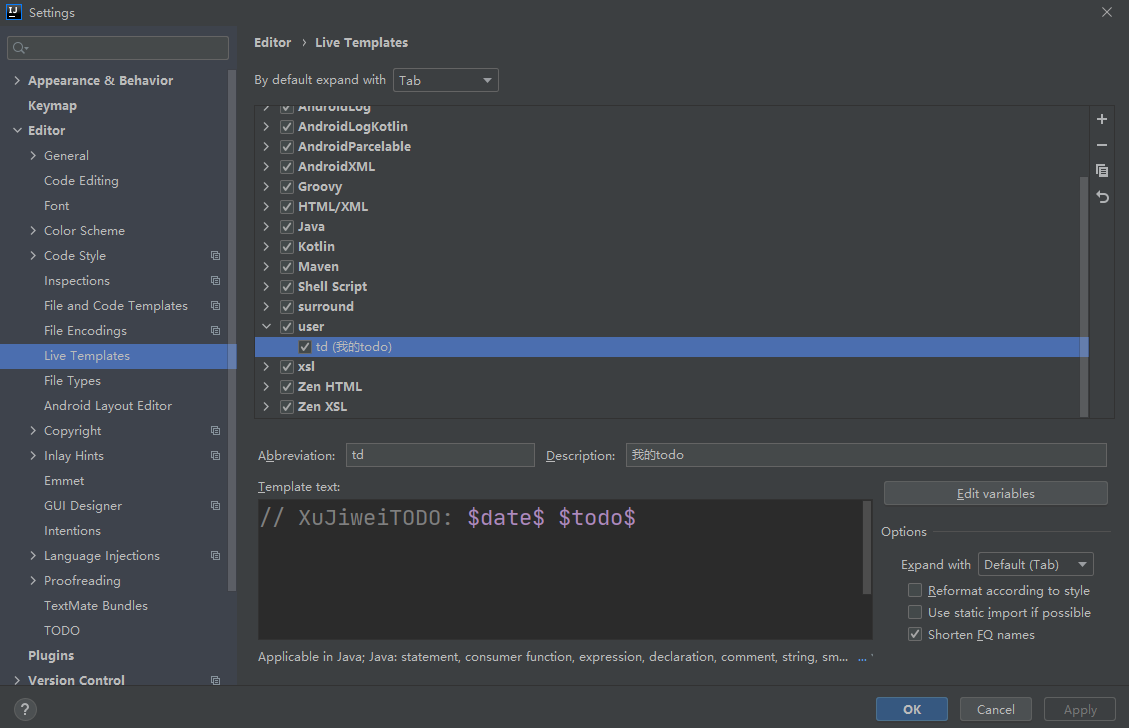
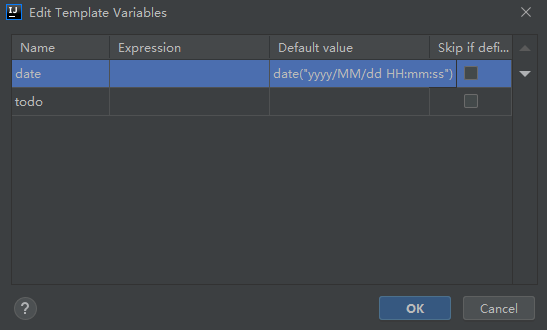
-
-
IDEA 2020.3.2 不显示侧边栏
修改方案: 在
C:\Users\admin\AppData\Roaming\JetBrains\IdeaIC2020.3\options目录修改ui.lnf.xml文件1
2
3<option name="HIDE_TOOL_STRIPES" value="false" /> 或 <option name="SHOW_TOOL_STRIPES" value="TRUE" />